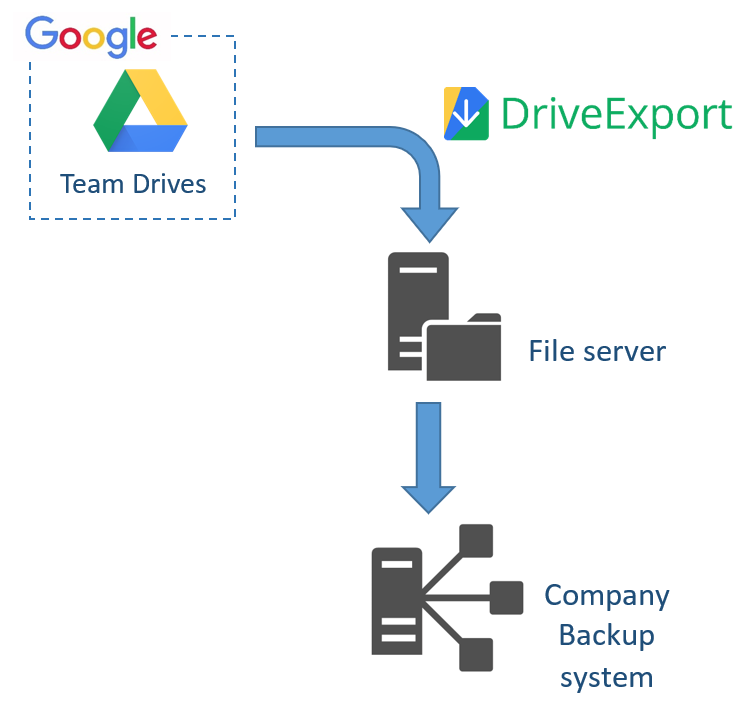It’s important to have a local backup of company Team Drives files. They are a valuable company asset – sometimes the most valuable – and having a local copy of company files stored on cloud is always a clever idea.
More and more companies choose to use Google G Suite services. Among them, the two more popular services are Gmail and Team Drives. Often, they amount to as much as 90% of the “know-how” of the company. In particular, Team Drives hosts one of the most valuable assets: the documents.
Cloud services – like G Suite – allow our companies to be more dynamic, adapt faster to changes, have a greater control of costs, but pose many threats, too. For documents and files, one of the more dangerous risks is the loss of them; not even to mention the temporary non-availability. The former could be very problematic for a company and in some cases could also have legal implications. The latter could temporarily place at risk the company activities – interrupting online services and damaging company reputation.
In both cases DriveExport can come to your assistance. DriveExport has the ability to create a full local dump of all company files stored on Team Drives – and also on user’s Google Drive. This is valuable in helping to create a “security copy” for archiving and, in case of emergency due to connectivity issues, it could also be used as a read-only source of company files.
The local copy created by DriveExport is a standard set of files on local file-system. No custom or proprietary datastore-system is used. This way, the resulting files – organized in standard folders and subfolders – can be easily backed-up by on-premises company’s backup systems. This approach guarantees:
- easy integration with existing on-premises backup systems
- having a security-copy of the cloud-files in the same backup-system
- having versions on backup systems as normal on-premises file servers.